Player Customisation
In this section you can create new player with personalized colors, logo and controls. You can create a new player by clicking on "Create a new player" and you can also set a player as default for all your videos.
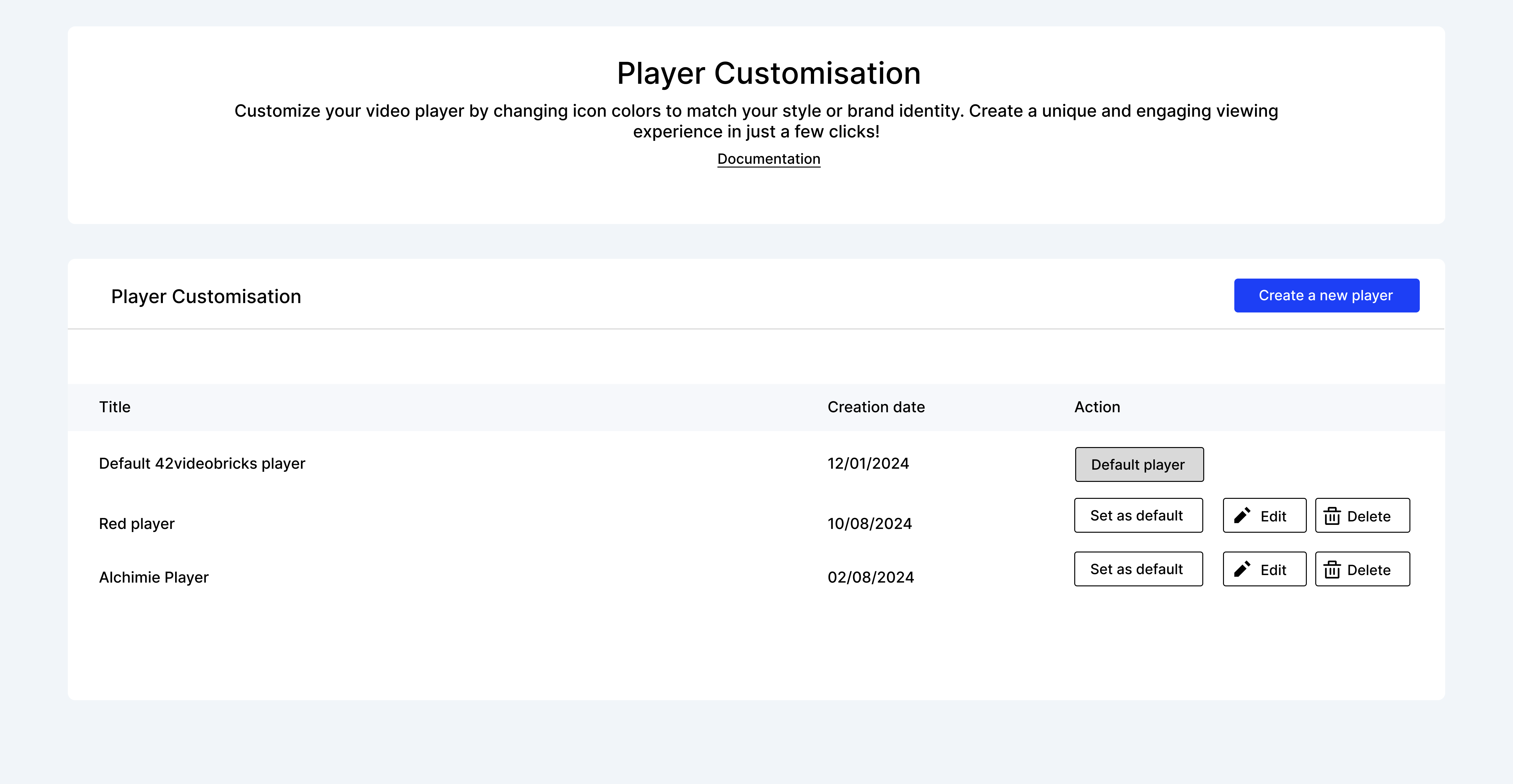
Enter a title for your player and chose your own colors, logo and controls.
Custom colors
You have the possibility to customize different parts of the player :
Primary Color
This part allows you to change the color of the Play Button, the text of the setting, the video progress bar and the sound bar
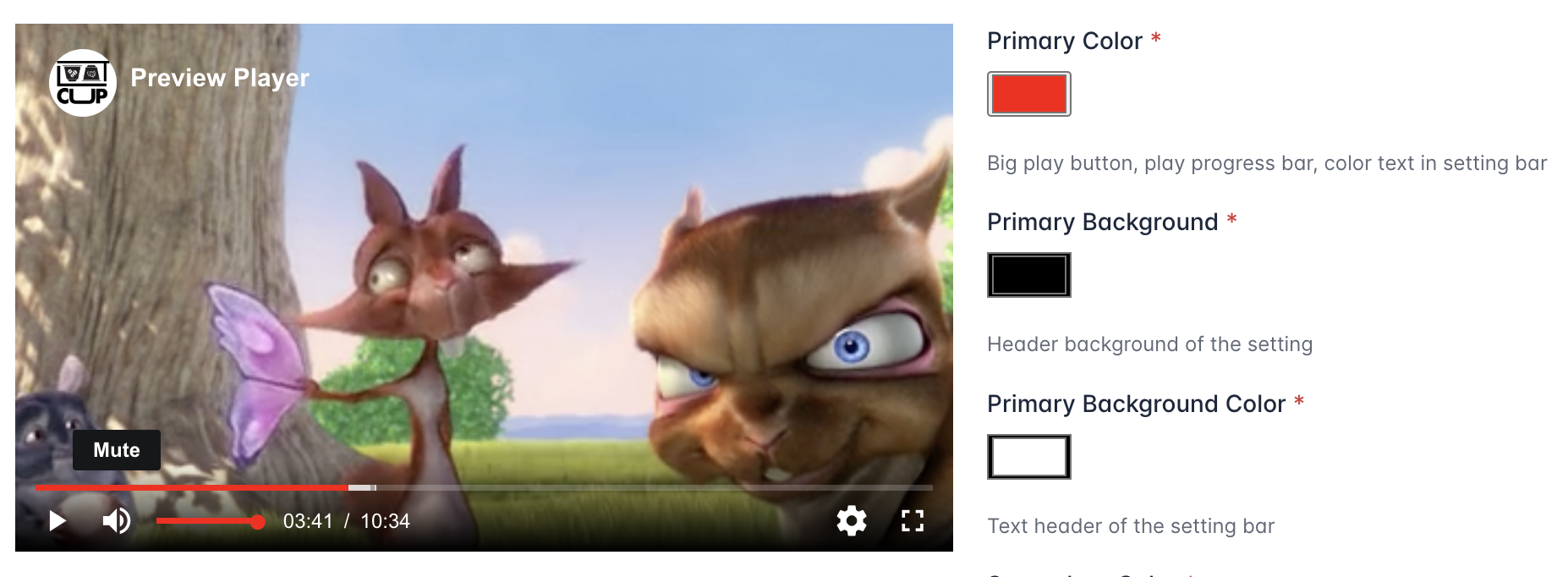
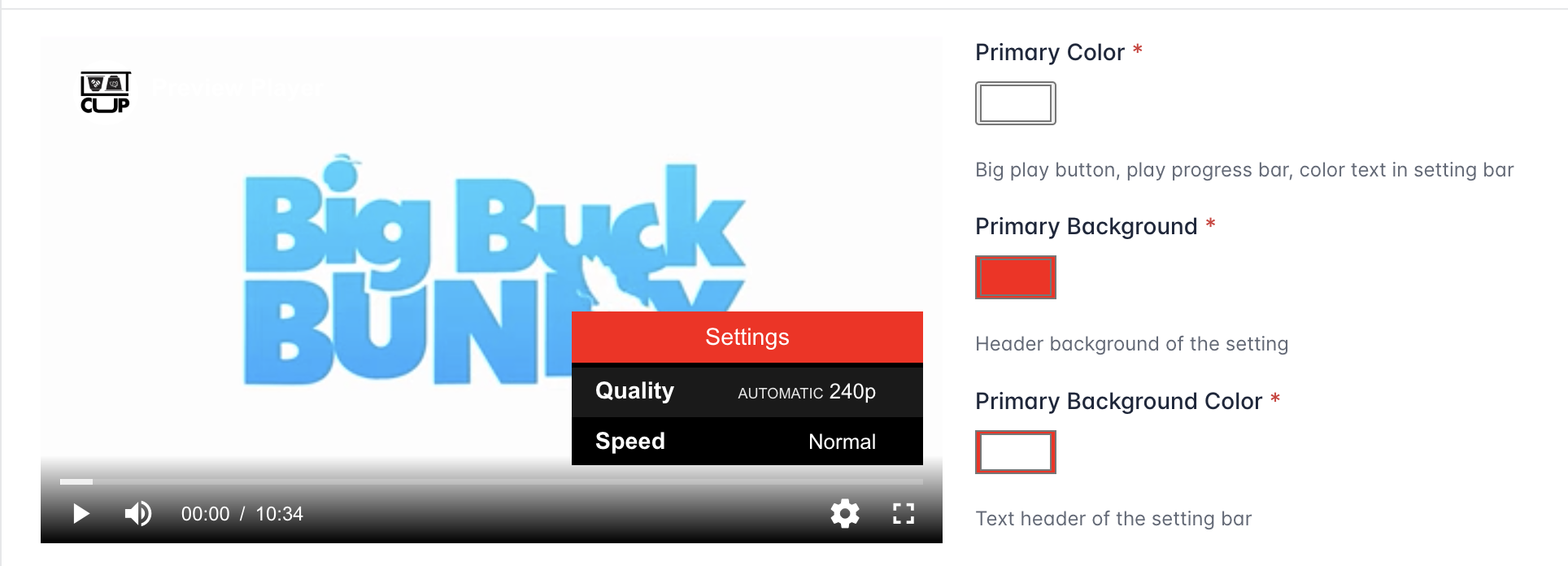
Primary Background
The primary background allows you to customize the header background of the setting
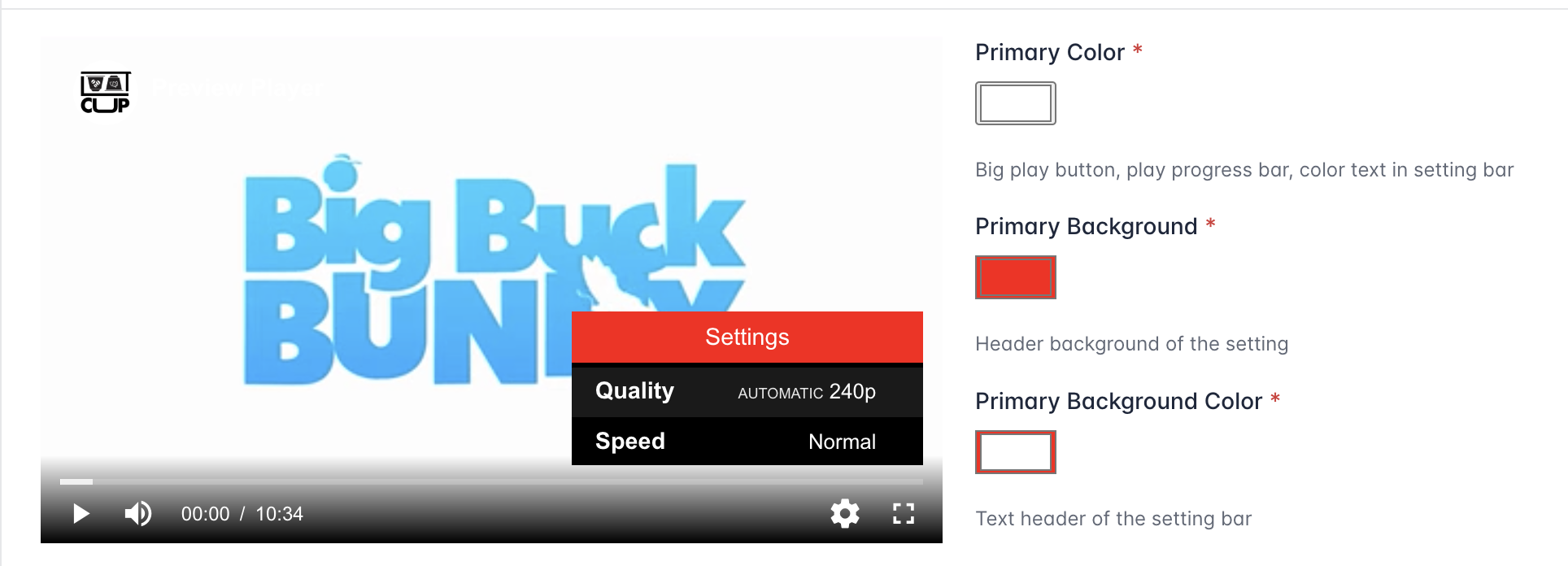
Primary Background Color
Primary background color allows to change the text header of the setting bar
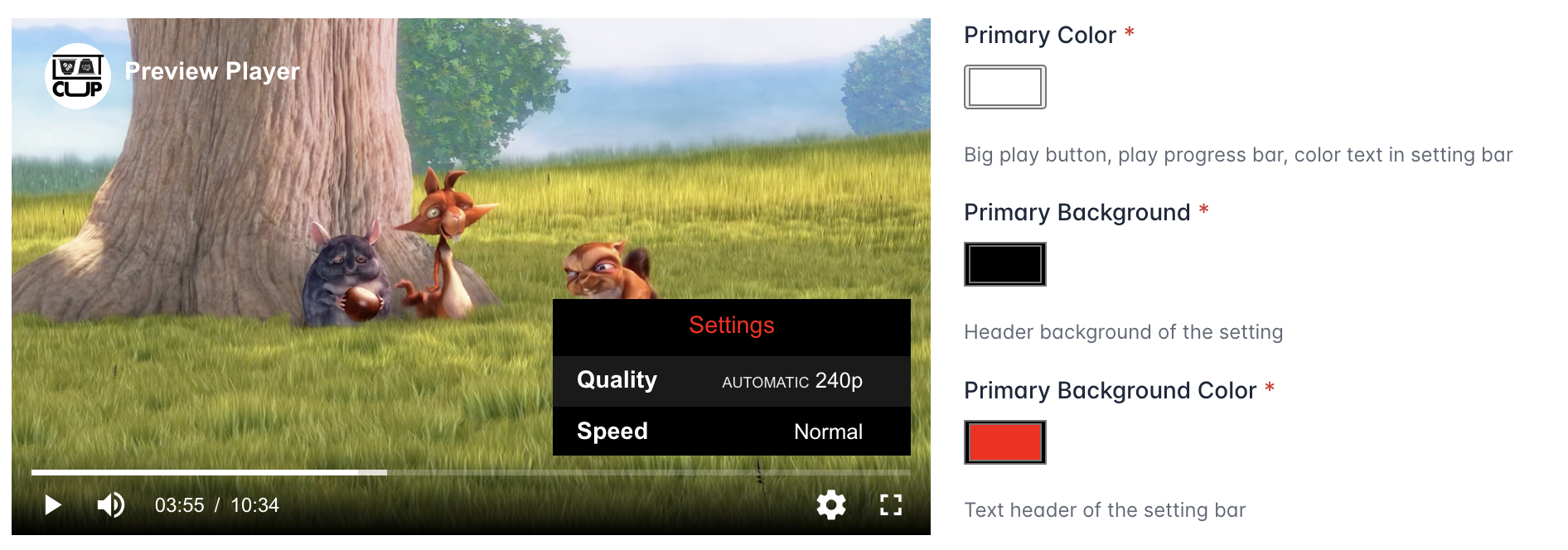
Secondary Color
The secondary color allows to customize the icons and text time display of the player.
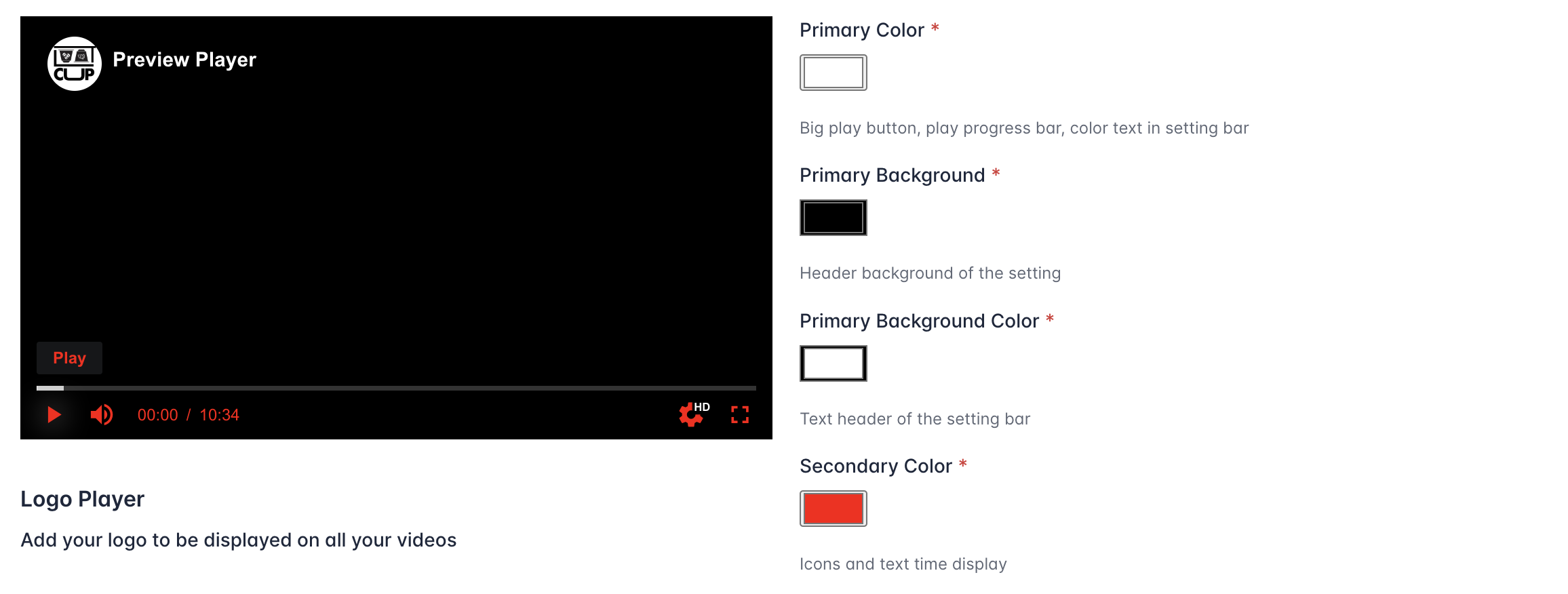
Tertiary Color
The tertiary color allows to customize the control bar background
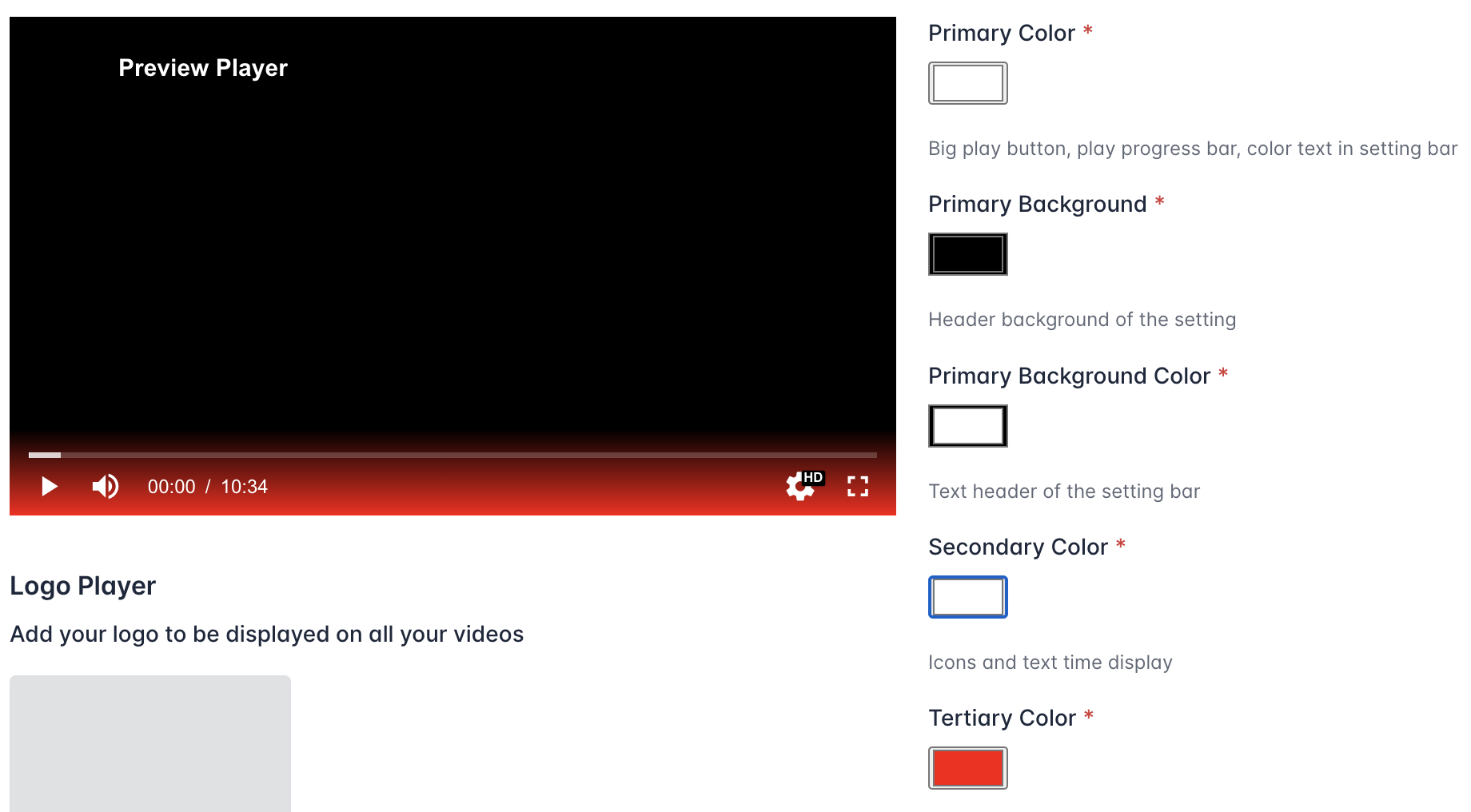
Tertiary Background Color
The tertiary background color allows to customize the text color of the setting (quality and speed)
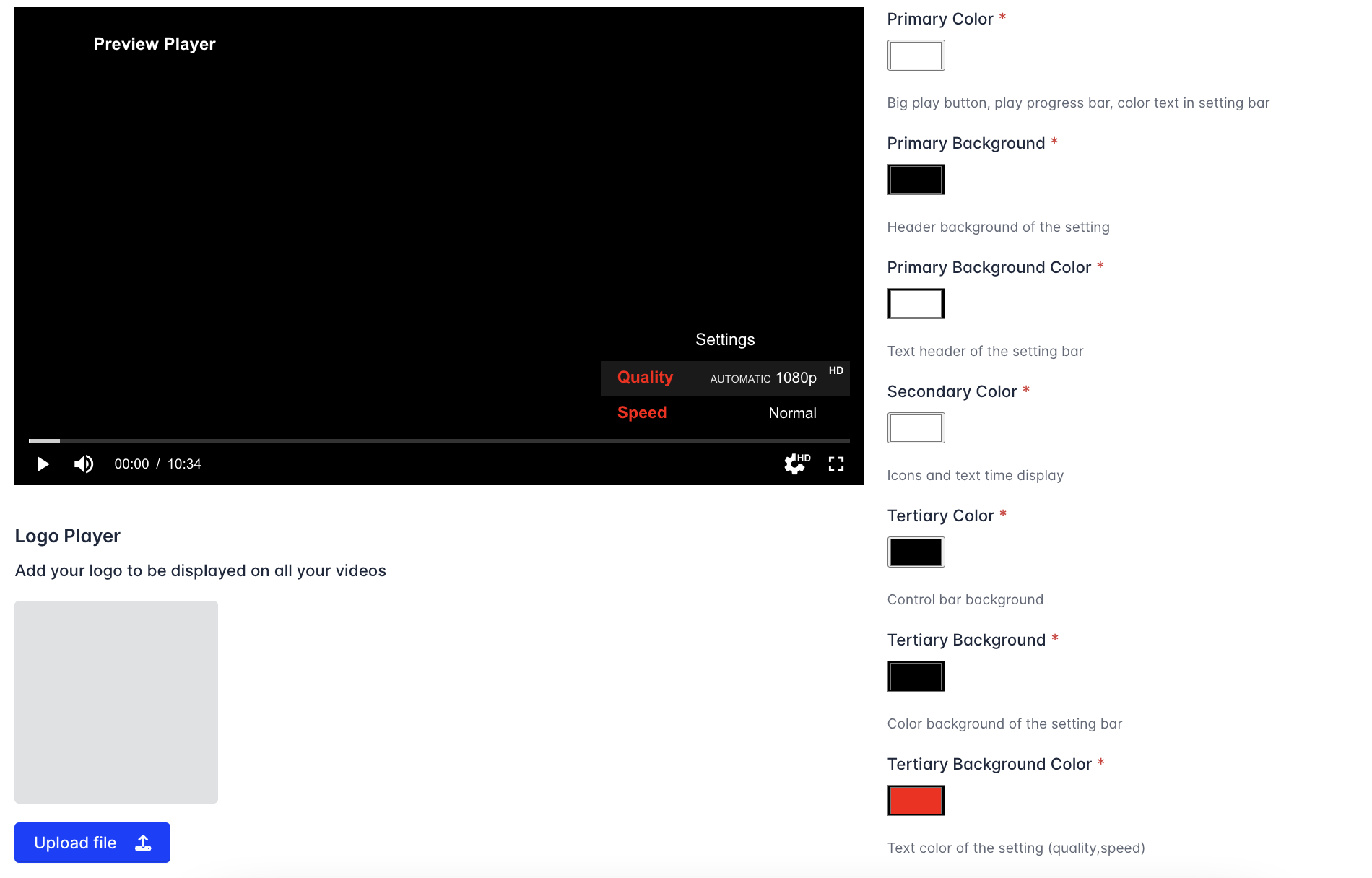
Add logo
You can also decide to add a logo on your videos. You can only add one logo that will be shown in all your videos.
In order to do it, click on the button "Upload file"
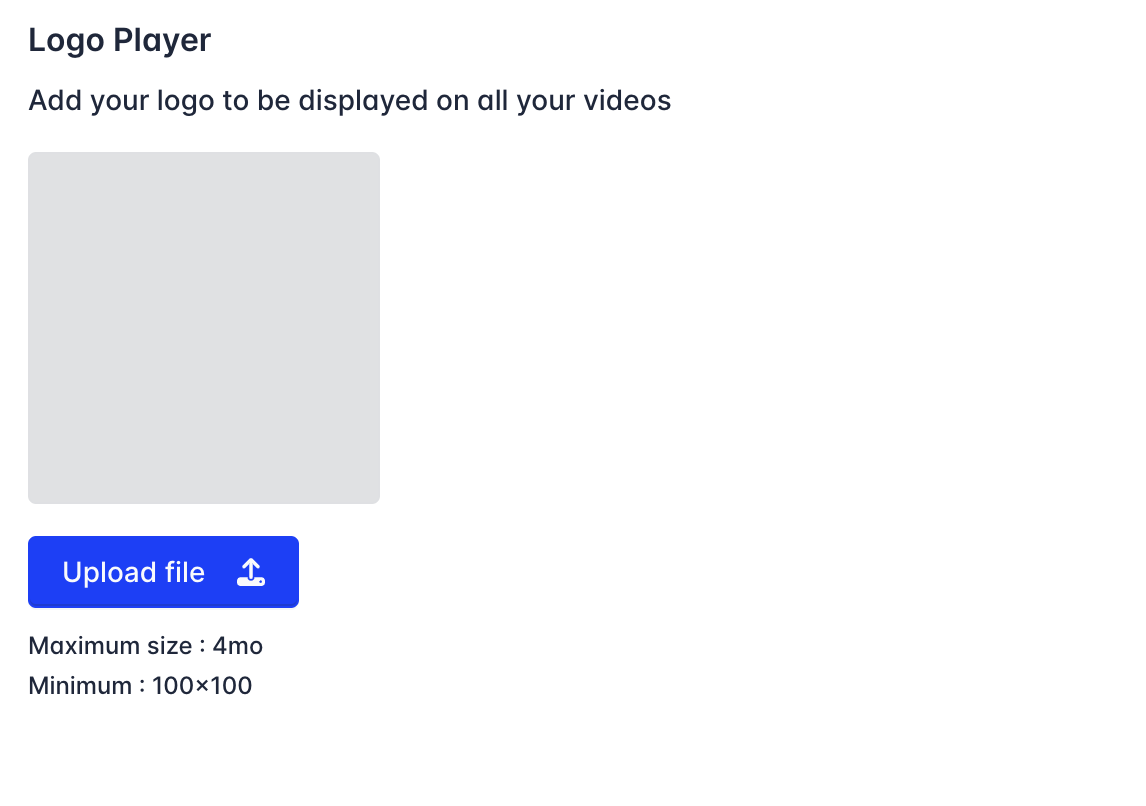
Upload your logo (should be maximum 4mo and minimum 100x100px)
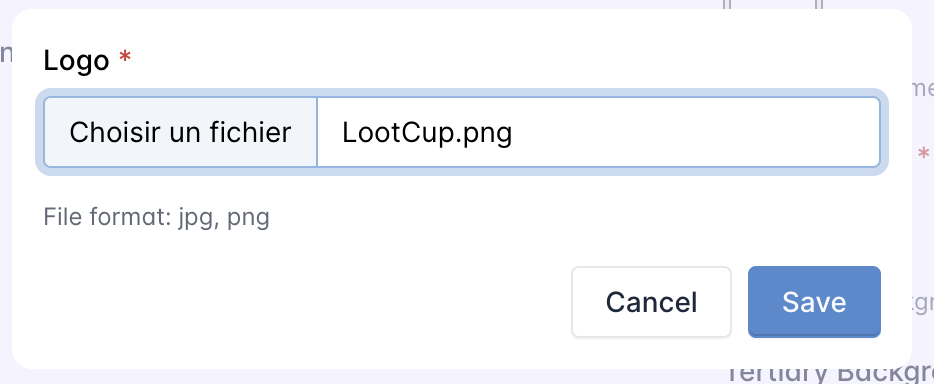
Click on save and check out on the Preview player the render of your logo
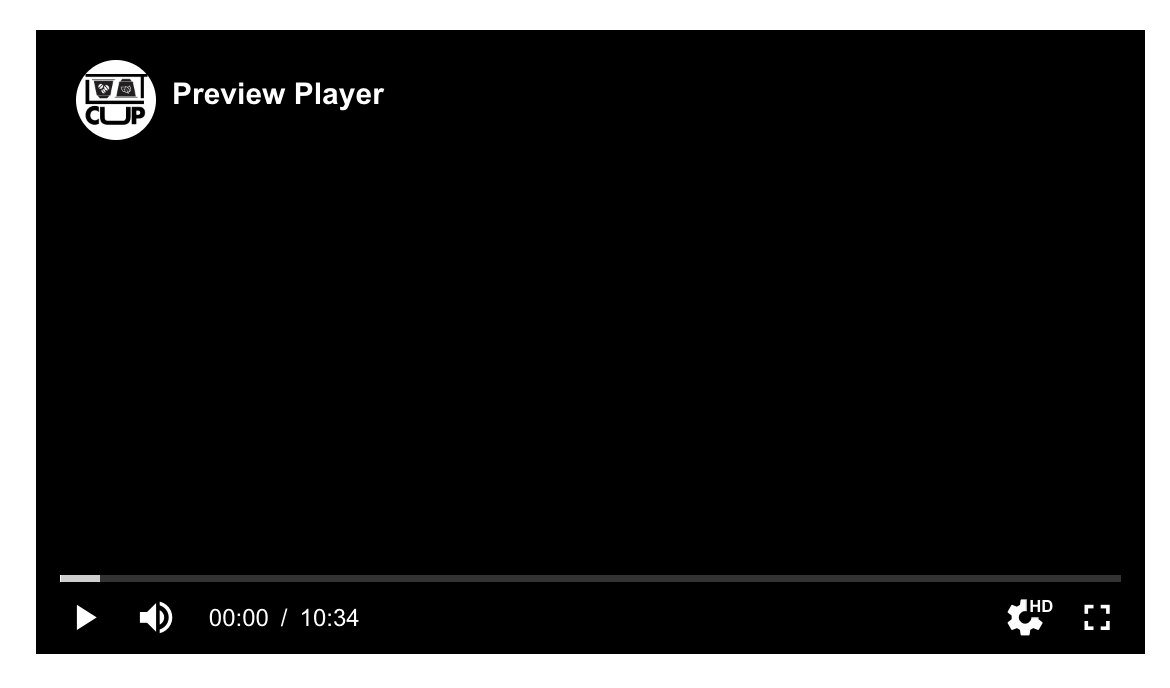
How to add a logo in a video
Custom controls
On the tab "Controls" you can chose to display some controls and features or not. By default, all the controls are displayed and you can not remove the Play/pause button and the progress bar. Once you made all your changes you can click on Create to create a new player.
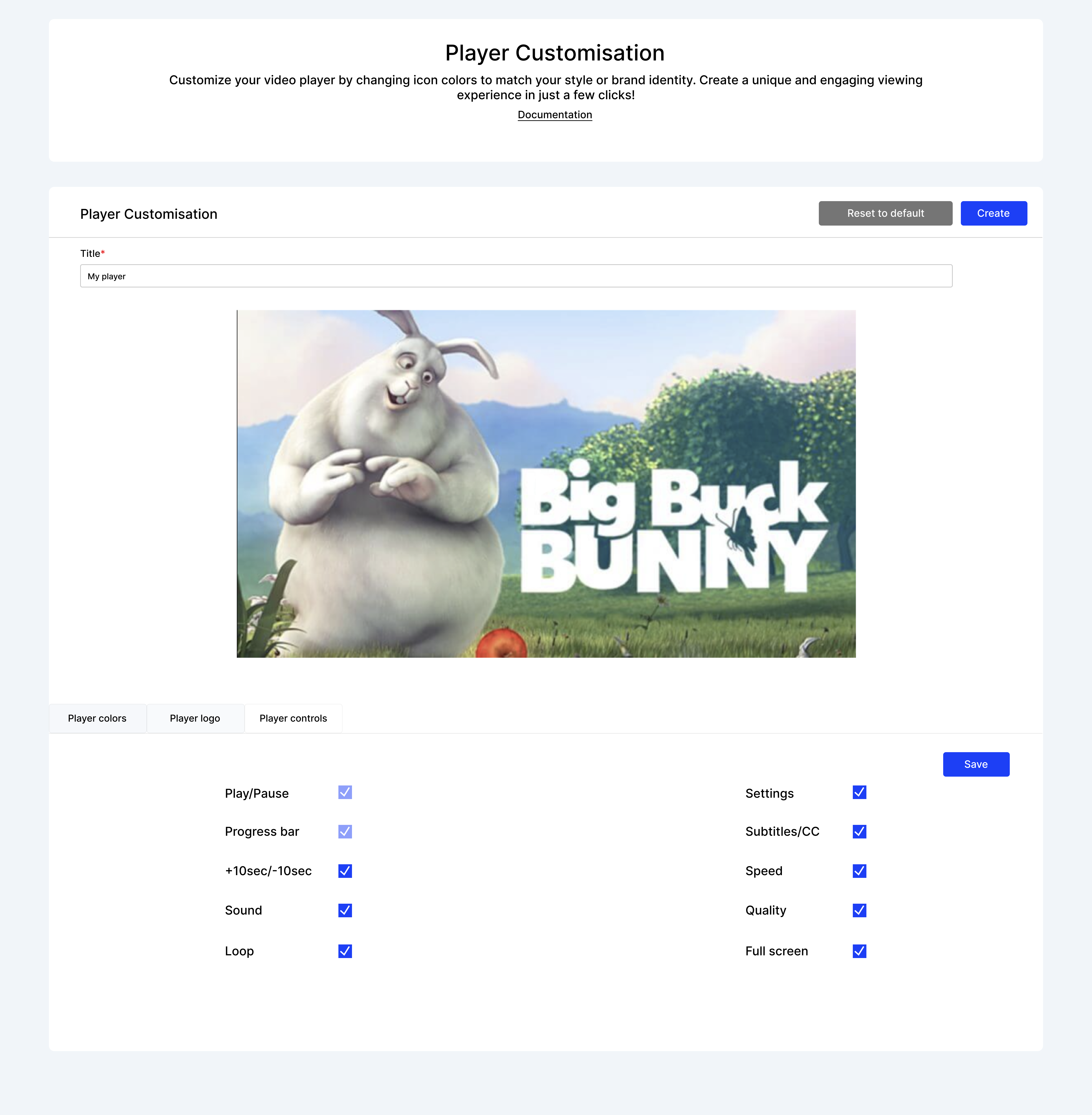
How to select a personnalized player for a video
After creating your own player on the "Player Customization" page you can select the player of your choice for your video. For this, go on Video details and click on the tab "Player"
Once your player created, you can click on "Select player" to attribute the player of your choice to your video.
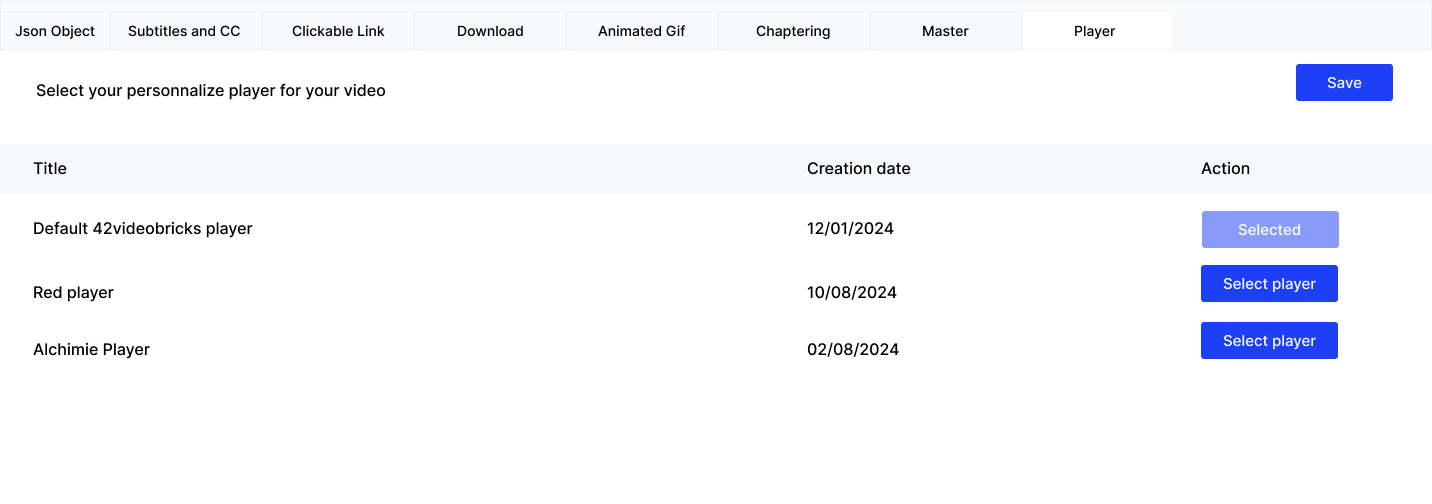
Updated 17 days ago
