360 Learning
In order to integrate a video on your 360 Learning course, first you need to retrieve the html code of the video.
Note: In 360 Learning, you can not achieve the same presentation when using embeded html code while editing your course Summary of presentation but only with a course activity.
- While editing your course activity, click on the cross just below the line Add an image, video, or document (optional)
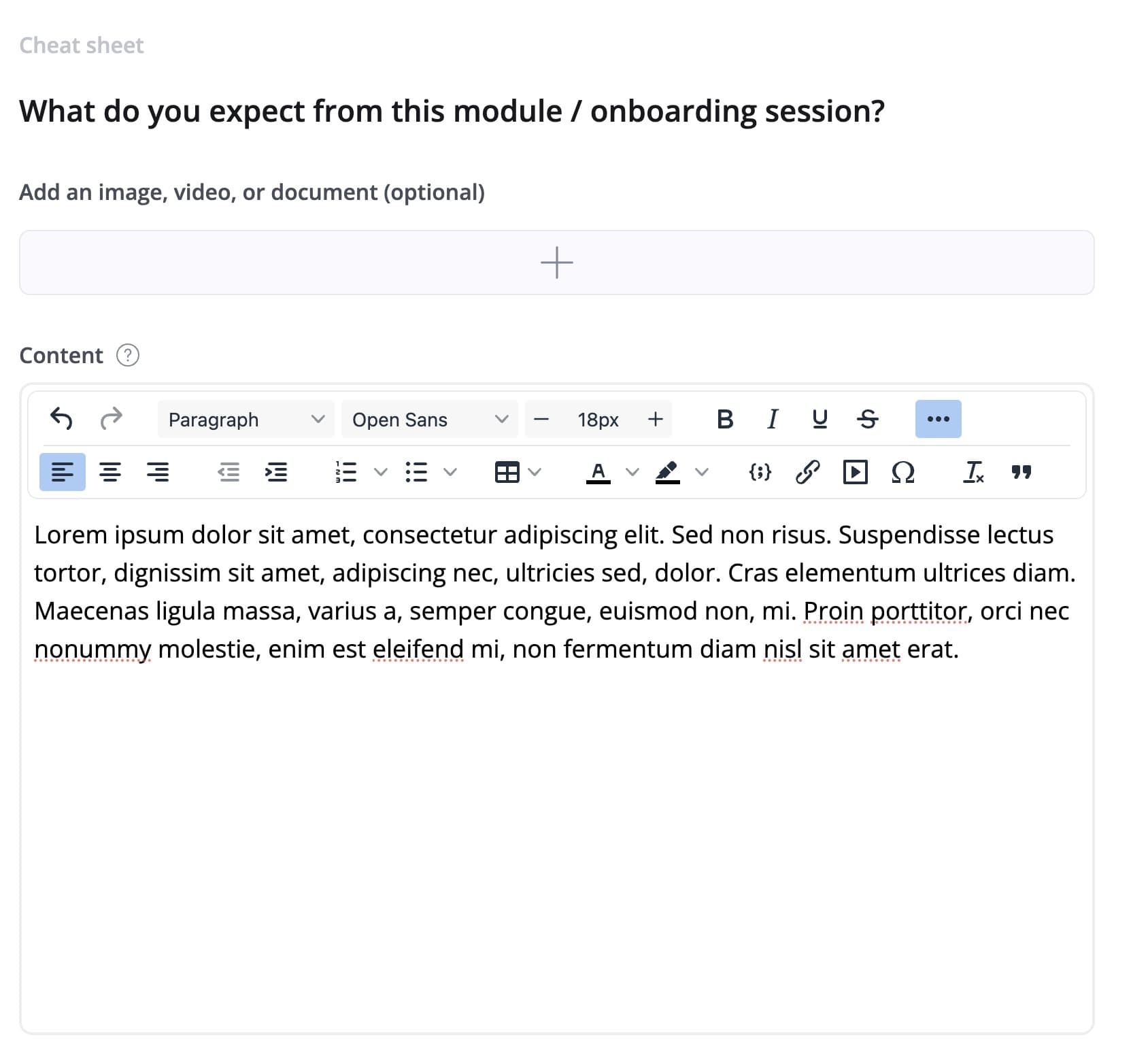
- In the new window appearing, click on the tab called Import on top, then scroll down to the section called Paste an embed code and simply paste the html code you previously retrieved from the 42videobricks administration website and click OK
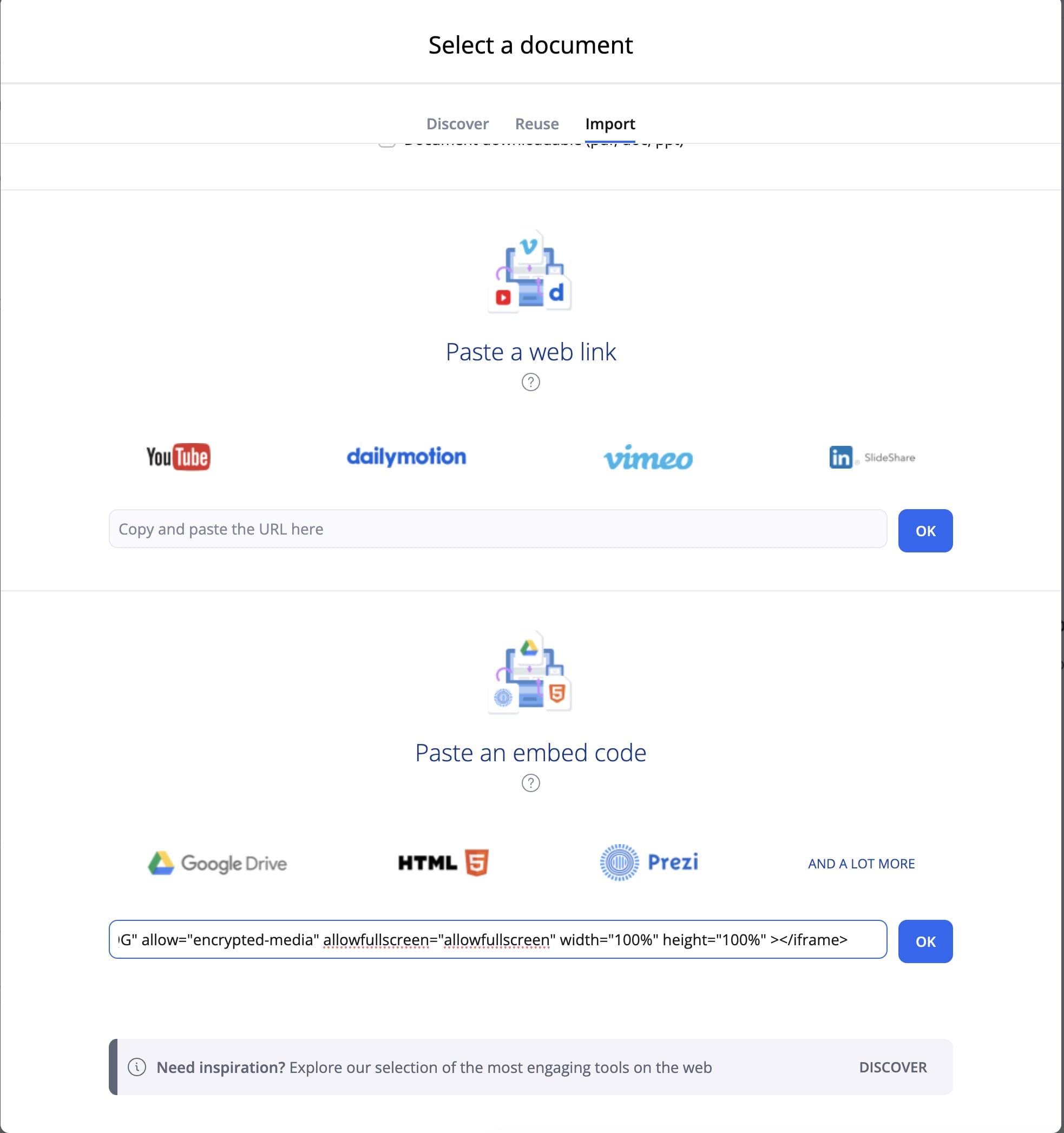
- In the new window appearing, enter a Name (on top) for your video, check the Set dimensions of the document iframe option if you want to specify the width and height of the video and click Save
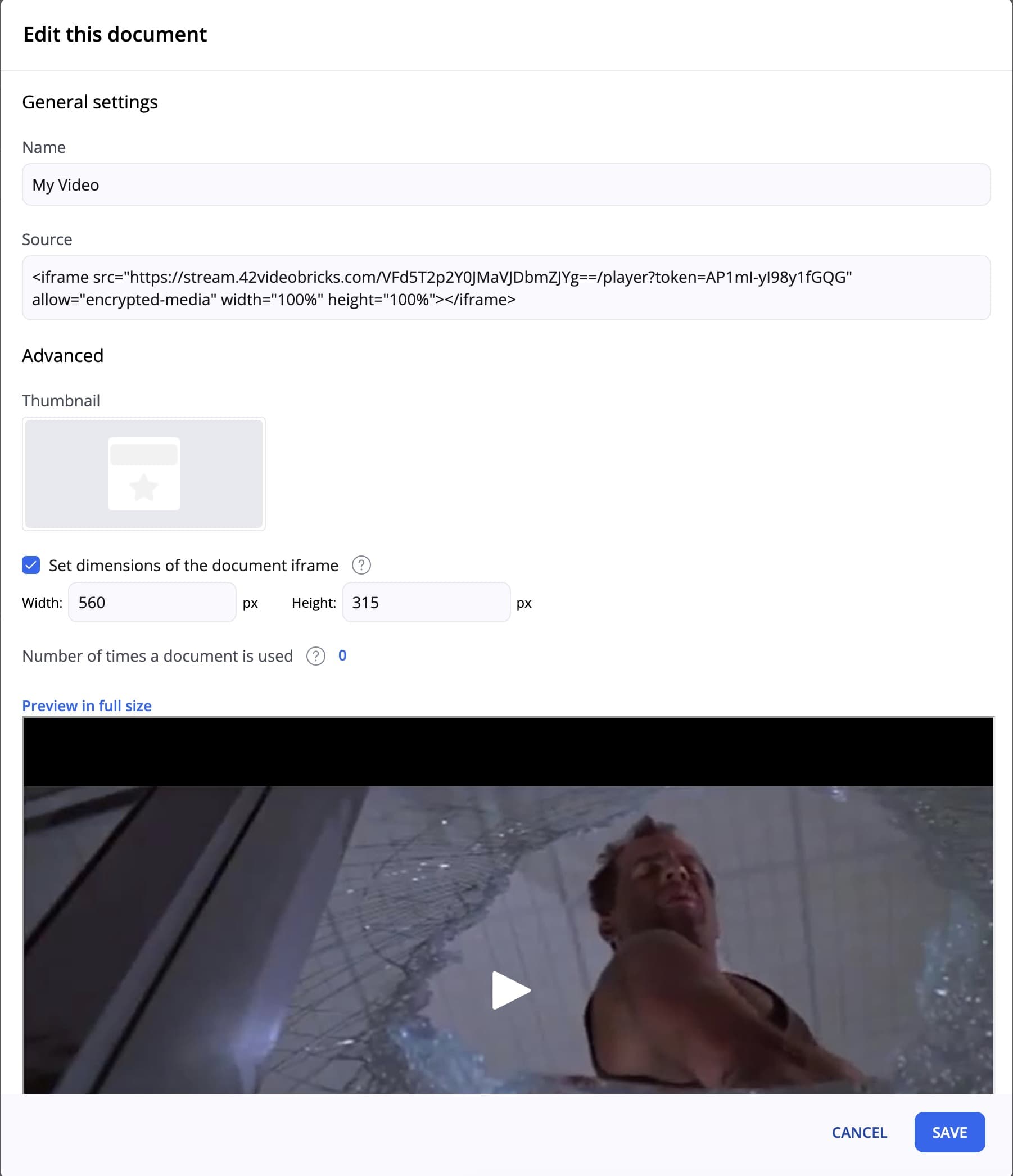
- You can now see the video within your course activity.
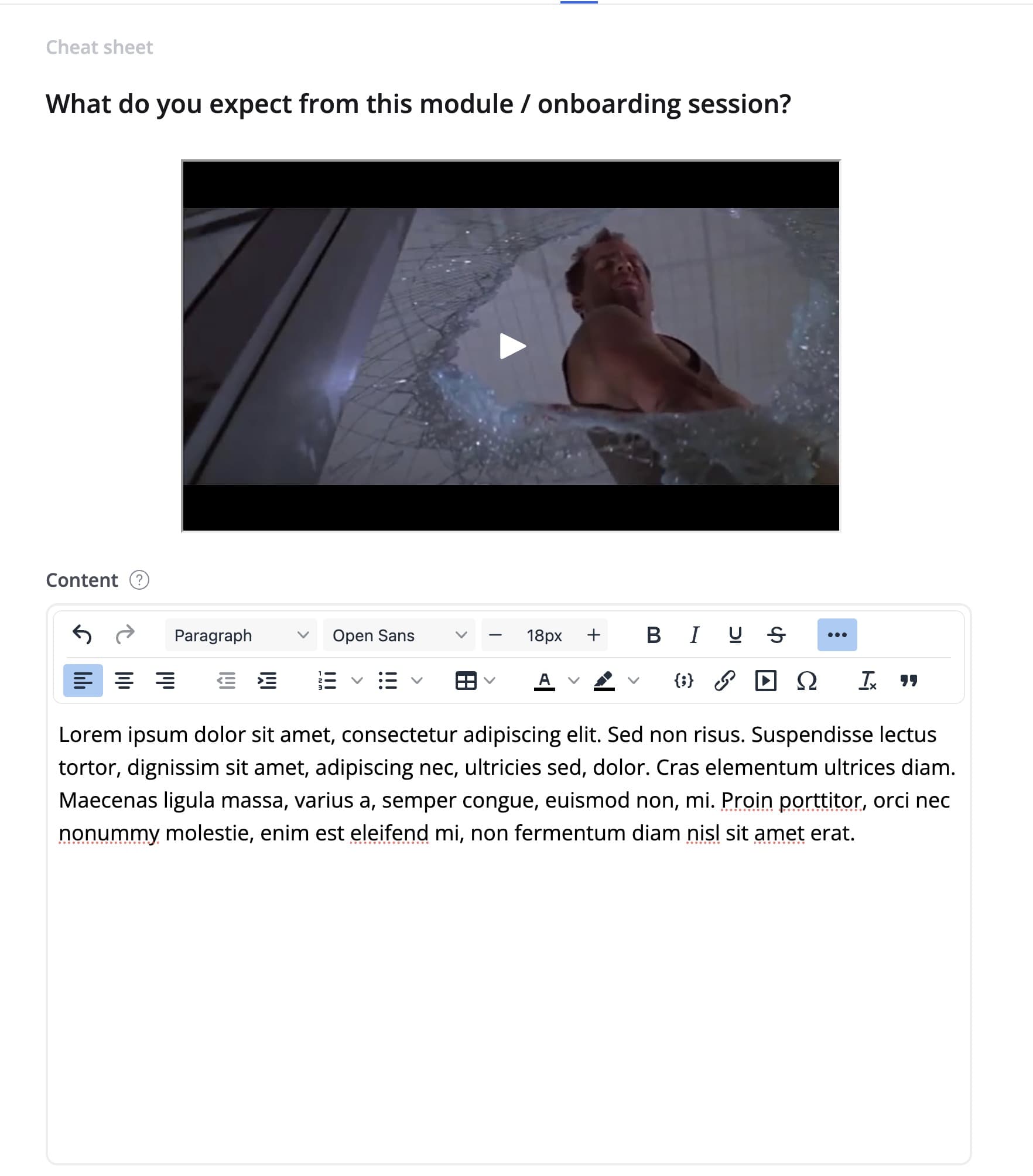
Updated over 1 year ago
