Wix
In order to integrate a video on your Wix website, first you need to retrieve the html code of the video.
- While editing your article, choose the section where you want to add the video and click on Quick Edit
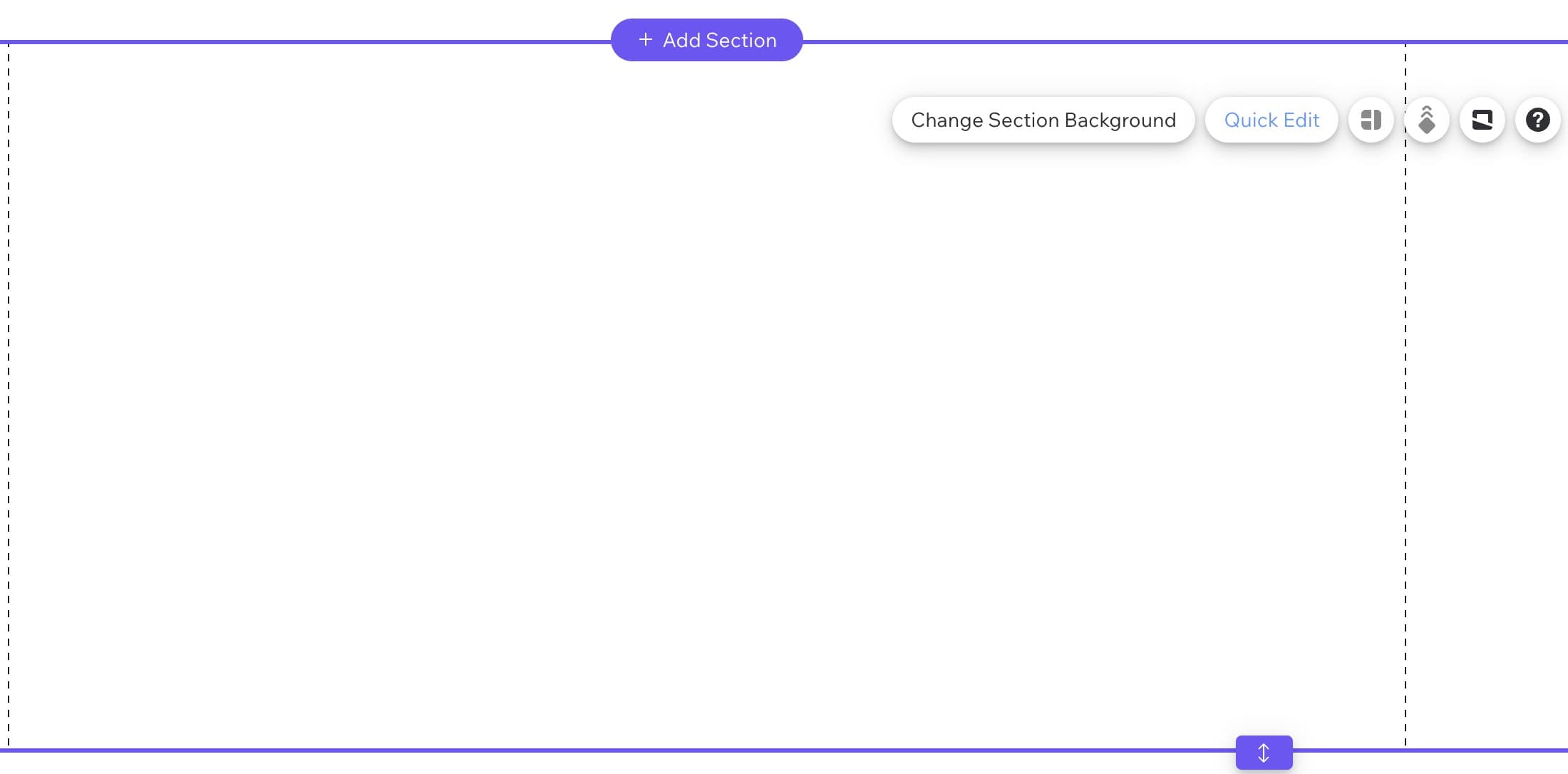
- In the new menu appearing on the right, click on Add Elements
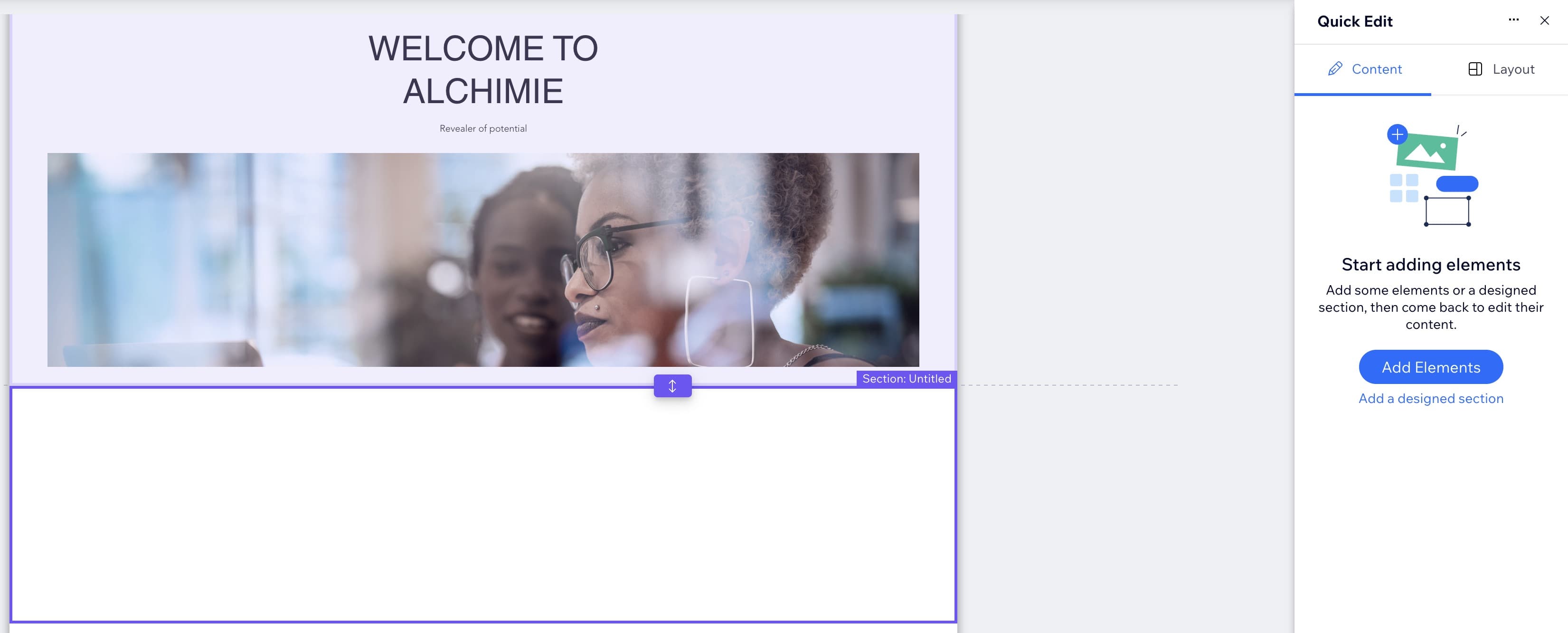
- In the new menu appearing on the left, click on:
- Embed Code in the first column
- Popular Embeds in the second column
- Embed HTML in the third column
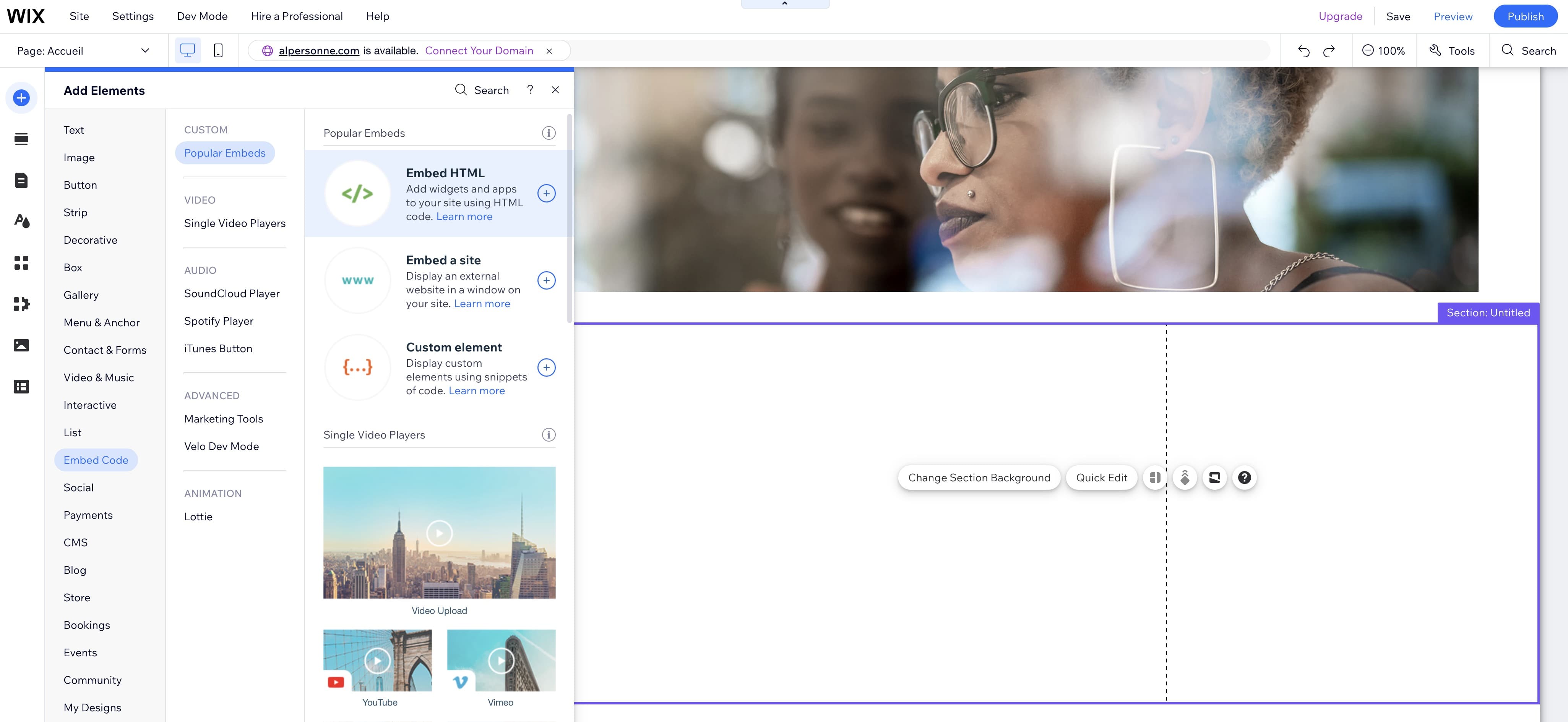
- In the new window appearing in the middle of the section, simply paste the html code you previously retrieved from the 42videobricks administration website and click Update
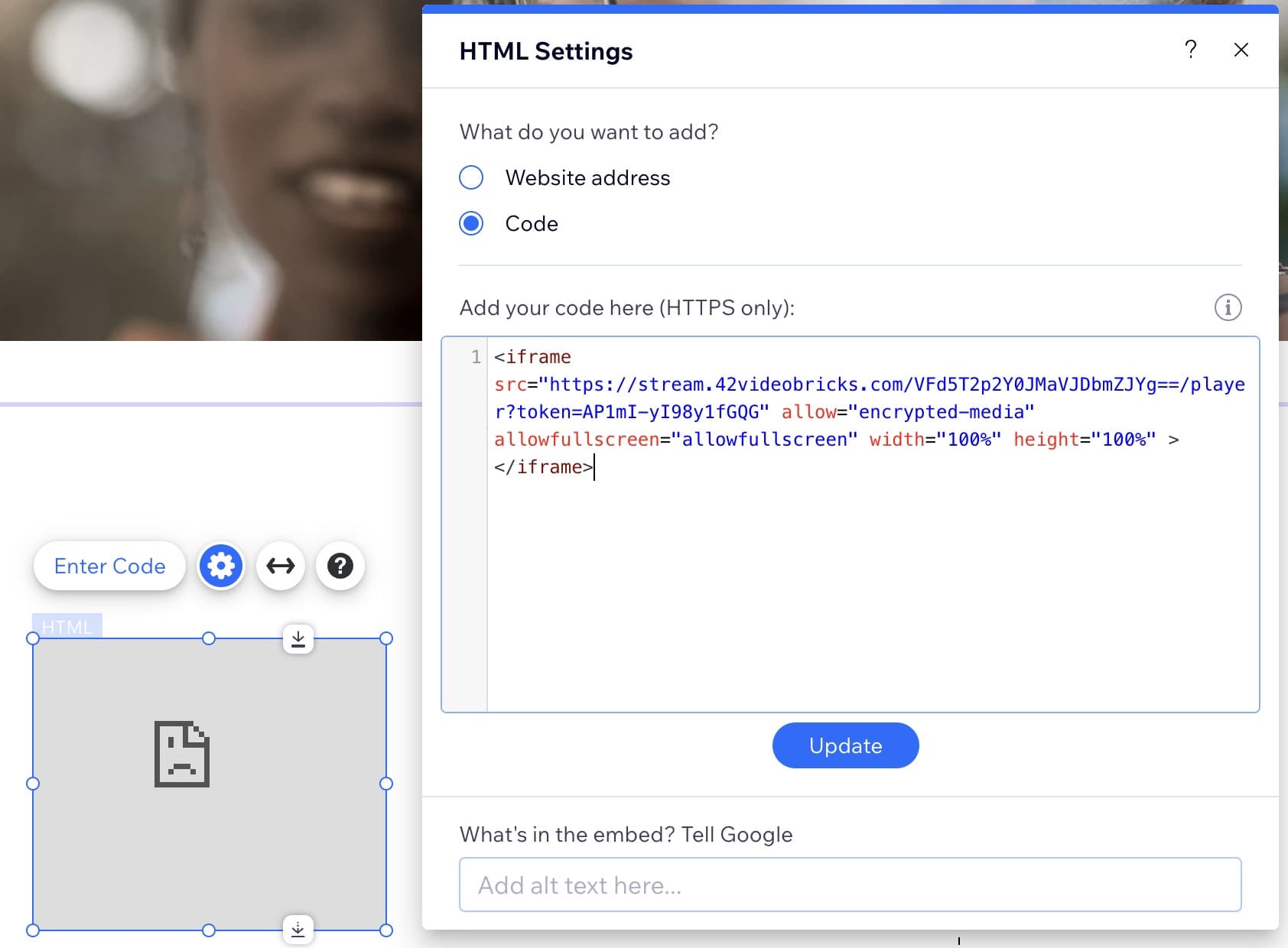
- You can now resize the video within the section.
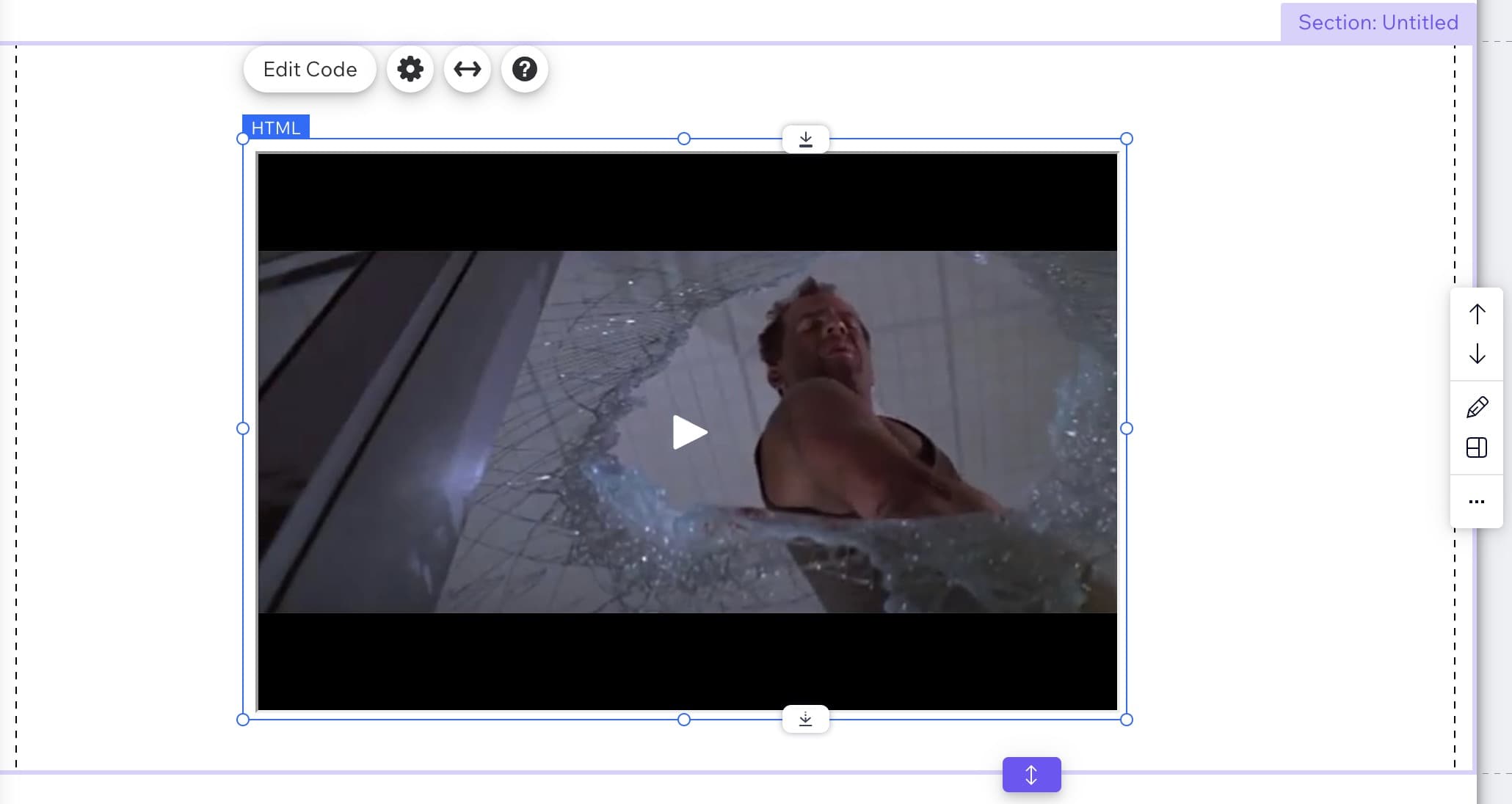
Updated over 1 year ago
